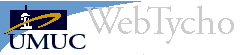
The steps to this checklist will be highlighted here, for more detailed instructions go to Step by Step Checklist in WebTycho. Going over this checklist is not necessary, however, if you are new to computers or WebTycho it is highly recommended that you walk through these steps. The Step by Step Checklist is part of Setting Up discussed in the Help and Support page of this guide. Please note, all links on this page take you to the appropriate WebTycho page and not to a page within this guide.
Purchase a new computer at a discount through UMUC – The Educational Computing Initiative (ECI) is a partnership with leading manufacturers and the University System of Maryland (USM) to offer discounts on personal purchases of high-quality desktop and laptop computers for students, faculty, and staff, in a price structure that offers the best possible value. The systems included in this offer are Apple, Dell, Gateway, and IBM.
Computer – See "Getting Ready" on the Help & Support page of this guide.
Browser – Browsers and Settings – A browser is a kind of software that enables computer users to access and navigate the World Wide Web and to copy and print materials as well as download information. This page discusses Netscape Navigator and Internet Explorer, the two most common browsers. For more information on browsers check out the Getting Started link on WebTycho's Help and Support home page.
Internet Access – WebTycho users are responsible for locating and selecting their own Internet Service Provider Companies (ISPs) and for paying their ISP bills.
Troubleshoot connection troubles – If you are unable to connect to WebTycho, log in, or enter your classroom, check this area for possible solutions.
Connecting if you are in the military or registered with European or Asian Divisions – WebTycho access for users in Europe and Asia.
E-mail – This page discusses how to Update your e–mail address in WebTycho, Set e-mail preferences, and Obtain an e-mail account. Also, obtain information about virus protection and advanced tips for using e-mail.
User name and password (WebTycho) – See New Users in Getting Started and Account Preferences in this guide.
Log in to WebTycho – Instructions for logging into WebTycho, how to save WebTycho page to bookmarks or favorites, and logging out. See Welcome to Online Study in this guide.
Change password See "User name and password (WebTycho)"
Account Preferences – Use Account Preferences to make changes to your personal WebTycho account and to the way your classes are displayed. Settings made here will be applied to all of your classes, and you may make changes here as often as you wish. Changes take place immediately. This section will be covered in more detail in the Account Preferences of this guide.
Create your autobiography – (optional) All class members may choose to create a single autobiography. All biographies will remain permanent from class to class, and may be edited by the owner at any time. Please note that all material posted in your biography is public and standard practices of professional demeanor and courtesy apply. A photo may also be submitted.
Access registration and related help resources – This includes IRIS and IFIS (to verify payment and registration), andISIS (allows online access too many of your personal UMUC electronic records). Other areas of interest are Registering for Proctored Exams, UMUC's Information Technology resources, including computer labs and UNIX account assistance, Online Writing Center, Library Services, UMUC Guide to Netiquette, and HTML help.
Familiarize yourself with UMUC's Netiquette Guidelines
Practice using WebTycho with TOUR 101 – This optional, free class is highly recommended for those new to WebTycho. Information on other free classes is also included on this page.
Enroll in VLIB101 to learn about the latest in online research resources. This class too, is optional, free and highly recommended.
Enter your class – After you log in, you will be presented with your Class List. Click on the link to the class you wish to enter. Access to classes is also available from the Classes link at the top of the page.